
The JAMB portal is very important for all students who want to check their admission status, results, or make changes to their information. If you’ve taken the JAMB exam, you will need to log into the portal using your registration number. In this article, I will explain step by step how to log into the JAMB portal using your registration number in simple and easy-to-understand words.
What is a JAMB Registration Number?
Your JAMB registration number is the special number given to you when you register for the JAMB exam. This number is very important because it helps you access the JAMB portal and check your results, admission status, and other things related to your admission.
You will find your registration number on the slip you were given when you registered for JAMB. Make sure you keep it safe because you will need it many times during the admission process.
Why Do You Need to Log Into the JAMB Portal?
Logging into the JAMB portal is necessary for several reasons. Some of the things you can do after logging into the JAMB portal include:
- Check Your JAMB Result: After writing the JAMB exam, you can log into the portal to check your result.
- Check Your Admission Status: You can also check if you have been offered admission into your preferred school.
- Print Your Admission Letter: Once you get admission, you will need to print your JAMB admission letter from the portal.
- Make Changes to Your Information: If you need to correct any mistakes in your JAMB details, such as changing your preferred school or course, you can do it on the portal.
Steps to Login to JAMB Portal Using Registration Number
Now that you know why the JAMB portal is important, let’s look at how you can log into it using your registration number. Follow these simple steps:
1. Open Your Browser and Visit the JAMB Portal
The first step is to open your internet browser on your phone or computer. Then, go to the JAMB official website by typing www.jamb.gov.ng into the search bar and press enter. This will take you to the JAMB homepage.
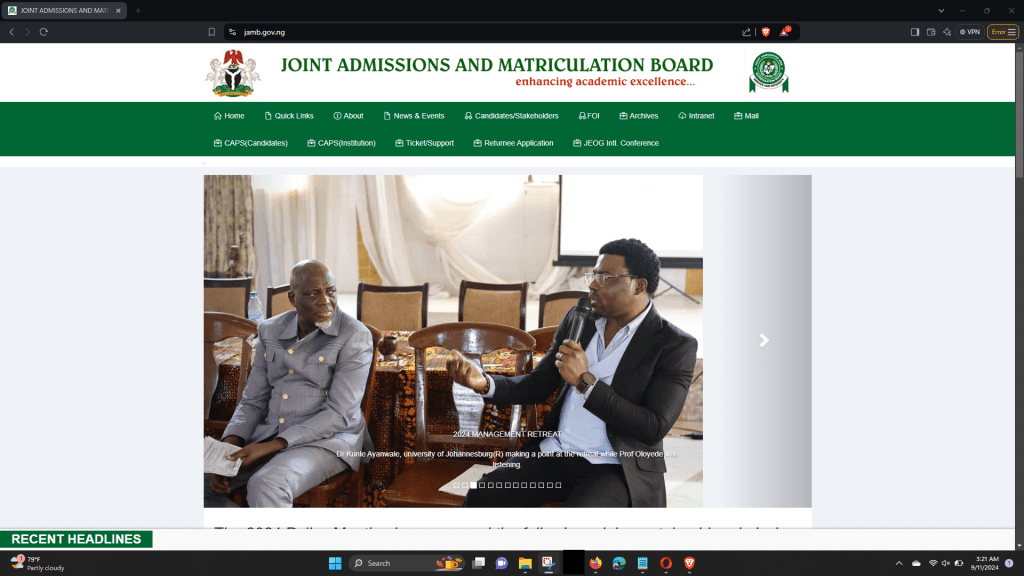
2. Click on “e-Facility”
Once you are on the JAMB website, look at the top of the page and click on the link that says “CAPS(Candidates)” also known as “e-Facility”. This will take you to the login page where you can enter your registration details. You can access the JAMB Central Admission Processing System (CAPS) directly here https://efacility.jamb.gov.ng/

3. Enter Your Registration Number
On the login page, you will see two boxes where you can enter your details. In the first box, you will enter your JAMB registration number. This is the unique number that was given to you when you registered for the JAMB exam.

4. Enter Your Password
In the second box, enter the password you created when you registered for JAMB. If you have forgotten your password, you can click on “Forgot Password” and follow the steps to reset it.

5. Click on “Login”
After entering your registration number and password, click on the “Login” button. This will take you to your JAMB profile where you can check your result, admission status, and more.

What If I Forgot My JAMB Registration Number?
If you forget your JAMB registration number, don’t worry, you can still find it. Here are two ways to get your JAMB registration number if you forget it:
- Check Your JAMB Registration Slip: When you registered for JAMB, you were given a registration slip. Your JAMB registration number will be printed on this slip.
- Log Into Your Email: JAMB usually sends a confirmation email after you register. Check your inbox for this email, and you will find your registration number there.
What Can I Do After Logging Into the JAMB Portal?
After you log into your JAMB profile using your registration number, here are some of the things you can do:
1. Check Your JAMB UTME Result
You can check your JAMB result after the exam by logging into the portal. On your dashboard, there will be a link that says “Check UTME Result”. Click on it, and your result will be displayed.
2. Check Your Admission Status
If you are waiting for admission, you can check if you have been admitted into your preferred school by clicking on “Check Admission Status”. If you have been admitted, you will see your school and course listed there.
3. Print Your Admission Letter
Once you get admission, you can print your admission letter from the JAMB portal. This letter is very important because it is proof that your admission is valid.
4. Make Corrections to Your Details
If you need to make changes to your JAMB details, such as correcting your name, date of birth, or changing your preferred course or school, you can do it on the JAMB portal.
How to Update Profile Information on JAMB Portal
Need to update your profile information? Follow these steps to make changes:
- Log into your JAMB account using your registration number.
- Once logged in, go to the “My Profile” section.
- You’ll be able to update your name, date of birth, or change your preferred institution and course.
- Ensure you confirm your details before submitting, as incorrect information can cause problems during admission.
Which is Better: Mobile or Desktop for Accessing the JAMB Portal?
You can access the JAMB portal from both mobile phones and desktop computers. Here are a few tips for both platforms:
- Mobile: Accessing the JAMB portal from your phone is convenient, but ensure you have a stable internet connection for smooth navigation. Use a mobile-friendly browser like Chrome or Firefox.
- Desktop: If possible, use a desktop or laptop for a more comprehensive view. The larger screen makes it easier to view and manage multiple features, especially when printing documents like the admission letter.
How to Use the JAMB Portal Safely
When accessing the JAMB portal, it is very important to ensure the security of your login details. Here are some safety tips:
- Avoid Using Public Wi-Fi: Public Wi-Fi can be unsafe. Always log in from a secure network to protect your personal information.
- Keep Your Login Details Private: Do not share your password or registration number with others. Use a strong password and ensure only you have access to it.
How to Solve JAMB Portal Login Issues
Sometimes, candidates face difficulties while trying to log into the JAMB portal. Here are some solutions to common problems:
- Forgotten Password: If you’ve forgotten your password, click on the “Forgot Password” option on the login page. Follow the instructions to reset your password through your email or phone number.
- Incorrect Registration Number or Password: Double-check to make sure you’re entering the correct registration number and password. Make sure your Caps Lock is off.
- Website Not Loading: If the portal doesn’t load properly, try using a different browser or clearing your browser’s cache. Also, check your internet connection.
How to Recover a Forgotten JAMB Portal Password
If you’ve forgotten your JAMB password, don’t worry! You can easily recover it by following these steps:
- Go to the JAMB Portal: Open your browser and visit the official JAMB website at www.jamb.gov.ng.
- Click on ‘e-Facility’: Navigate to the “e-Facility – CAPS(Candidates)” section to access the login page.
- Select ‘Forgot Password’: Under the login box, you’ll find an option that says “Forgot Password.” Click on it.
- Enter Your Email Address or Registration Number: You will be asked to enter either your email address or JAMB registration number. Make sure it’s the one you used during registration.
- Follow the Instructions: JAMB will send instructions to your email to help you reset your password. Follow the steps carefully and create a new password.
- Login with New Password: After resetting, you can use the new password to log into your JAMB profile.
Conclusion
Logging into the JAMB portal using your registration number is easy and quick. All you need is your registration number and the password you used during registration. Once you log in, you can check your result, admission status, and even make changes to your details if needed.
Remember, your JAMB registration number is very important, so make sure you keep it safe. Without it, you won’t be able to access the JAMB portal. Always check your details carefully when using the portal to avoid mistakes.